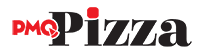If you feel an ingrained irritation with automated phone services, you’re not the only one.
While many companies like using the phone-bot system for its speed, it usually fails to satisfy customers—and the negativity surrounding automated customer services does not stop at phone lines. Fortunately, a recent attempt to make bots great again is not only succeeding, but dominating the social media world. Who gets all the credit for bringing the bots back? The only company that could pull it off so successfully: Facebook. The social media giant introduced Messenger Chatbot to businesses in 2016. With more than 1 billion users worldwide, Facebook’s bots are clearly doing something the phone bots couldn’t do.
When you visit some Facebook Business Pages, an automatic greeting pops up in the corner to welcome and assist you. These customizable Facebook Messenger bots are offered only to Facebook Business Pages as a way to build a relationship and communicate with your customers.
“Our goal is to make personalization available at scale for businesses,” said Seth Rosenberg, Facebook Messenger’s product manager, in an interview with Reuters. “It’s giving them ways to deeply engage with their consumers as everything becomes more competitive.”
Chatbots have begun flourishing the past year and, like all social media innovations, we can expect to see changes and improvements daily. This free tool allows you to give directions, answer questions, point people to your website, offer promotions, and choose from many other call-to-actions, making it easier for you and your customer to connect. Here’s how to get started.
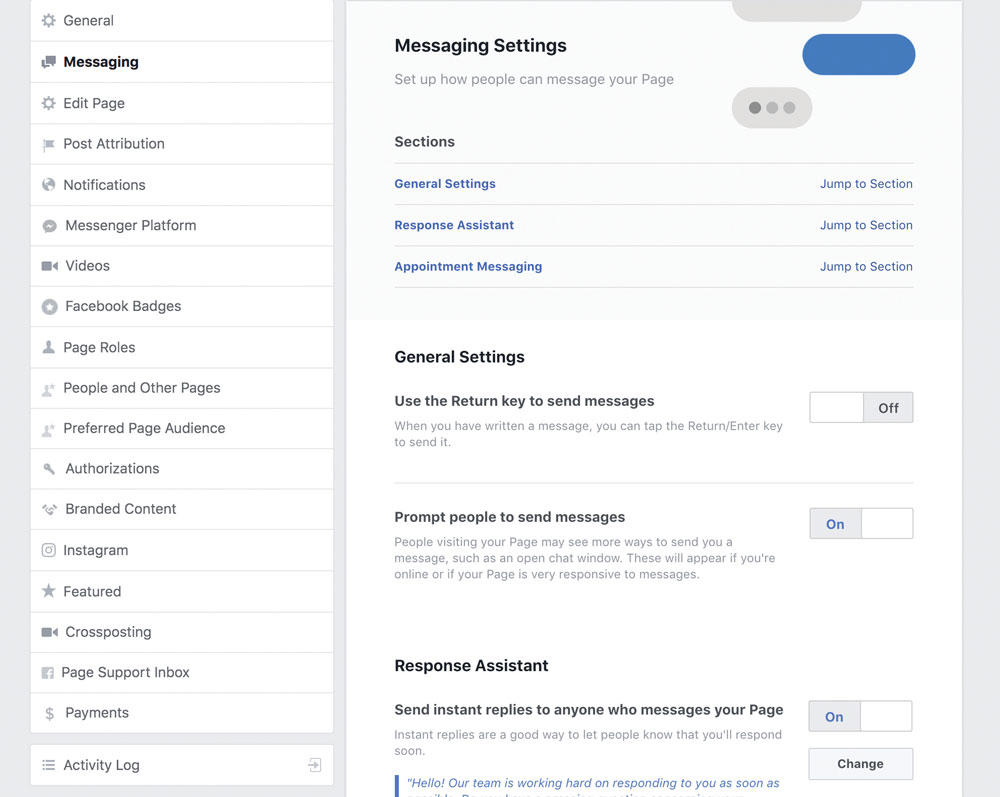
Turn On Messenger Greeting
As a page admin on your business’ Facebook account, you can use the Messenger Chatbot only if it is turned on. To turn on Messenger for your page, go to Messaging under General Settings and then click Edit. Under “Prompt People to Send Messages,” click “On” and then click “Save Changes.”
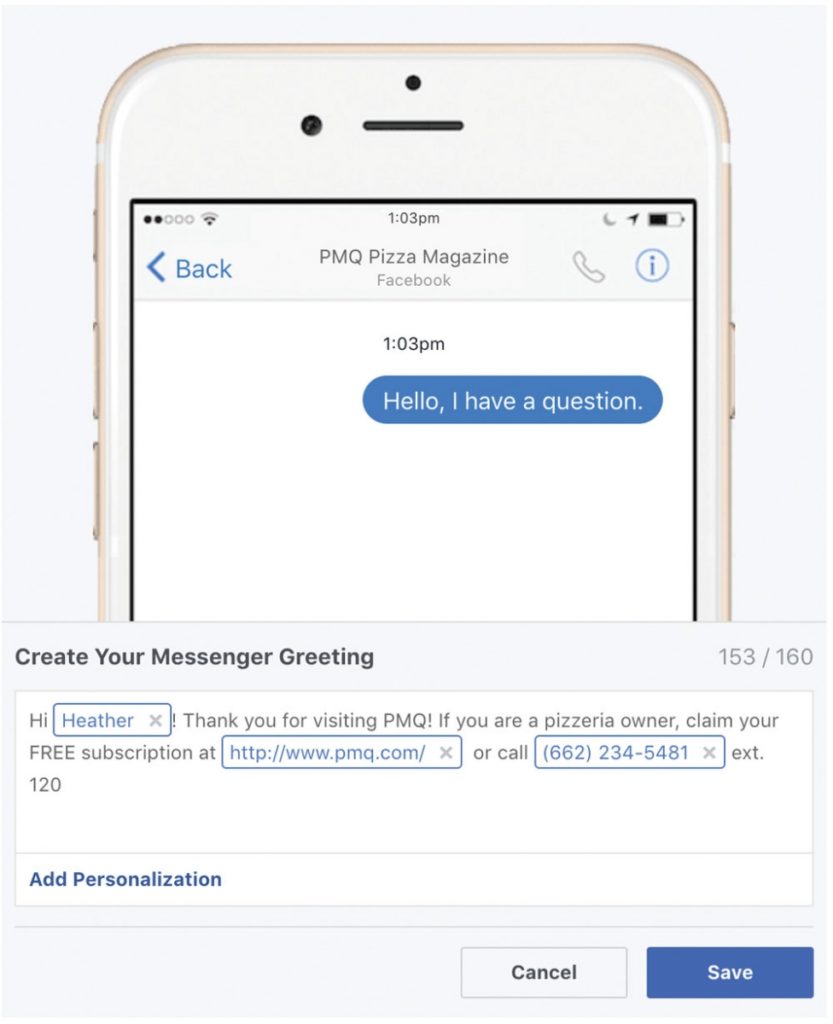
Create a Greeting
The greeting on your Facebook page’s chatbot is your first opportunity to approach your customer and establish a friendly, personal tone. Your brief tagline should welcome the visitor and provide any information you want them to have. Your greeting can be personalized to include the customer’s name, your website URL, your phone number, email, and other options.
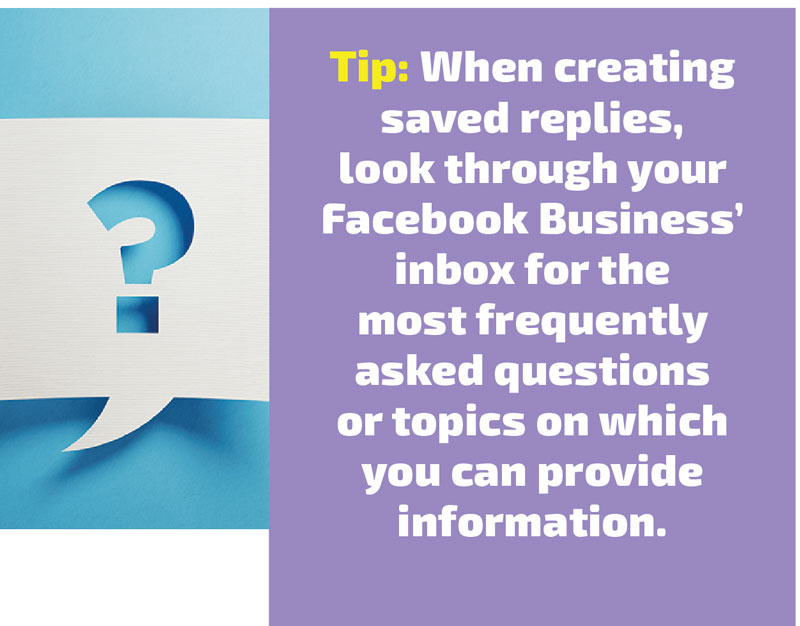
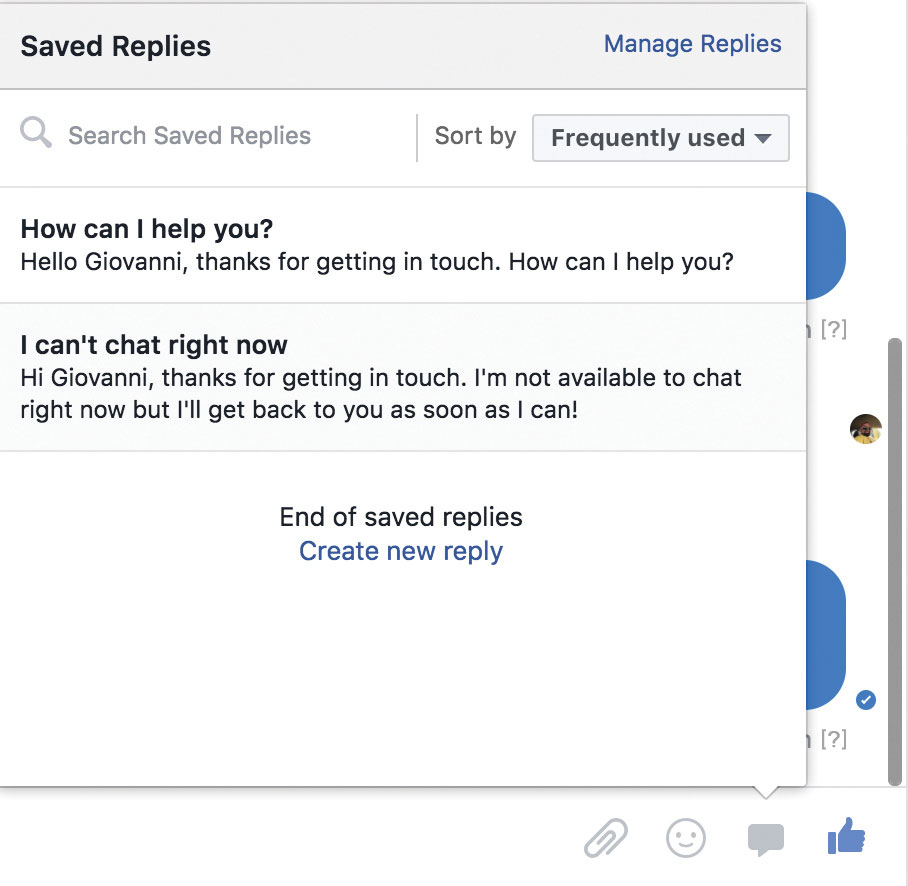 Create Saved Replies
Create Saved Replies
Save time answering common questions by writing a few canned replies ahead of time. Even if you are really busy, you can click to send a message quickly. Saved replies can include your business’ address information, phone number for reservations, email address or restaurant hours.
To create a saved reply, open the message you want to reply to and click on the dialog bubble at the bottom right. Then click “Manage Replies” and “Create New Reply.” Craft your new message, save it and use it to reply to the current message and/or save it for future queries.
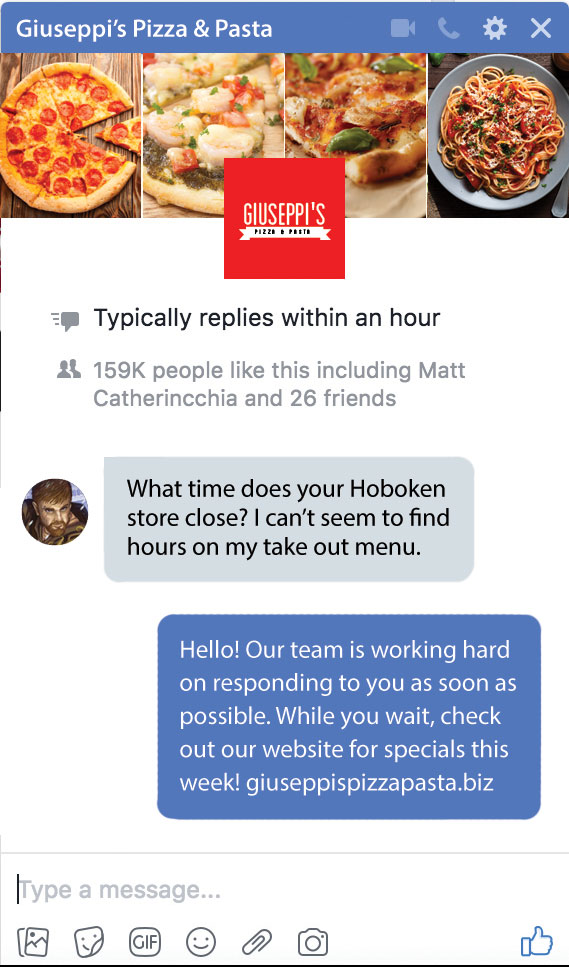 Create an Instant Reply
Create an Instant Reply
When a visitor messages your page, a prewritten reply can automatically be sent. This instant reply will assure the customer that you are aware of their message and will respond soon. Like the greeting, you can also personalize your reply.
For example: “Hello! Our team is working hard on responding to you as soon as possible. While you wait, check out our website for specials this week! [insert URL]”
Create an Away Message
Are you getting so many incoming Facebook messages that your phone is constantly buzzing? Instead of turning your phone off, switch your messenger status to “Away” while still staying responsive with an automated “Away” message.
Sample Away Message: “Hi _______, thanks for your message. We are not available right now, but we’ll get back to you soon! Please visit _________ to view our online ordering menu.”
You can continue to hone your new chatbot skills by updating your customers with promotions or any other changes in your business. In an upcoming social media tutorial for PMQ, Bruce Irving will share how he collects new email subscribers and engages with customers using chatbots. If you have questions as you take your chatbot from beginner to advanced, message PMQ’s Facebook page. Will you be able to tell if the response is a bot…or not?
Heather Cray is PMQ’s social media director.